Adobe Animate Banners. Adsniper | Mediasniper Requirements
How to create HTML banner with Adobe Animate
To create ad banner in the program Adobe Animate you should perform the following steps:
- Launch the Adobe Animate program;
- In the top menu select a new file creating: File -> New;
- In the menu that appears in the General tab in the Type field select pattern type of an ad banner. Preffered is HTML5 Canvas type;
- Then you should specify the banner size, its width and height in the right part of the window;
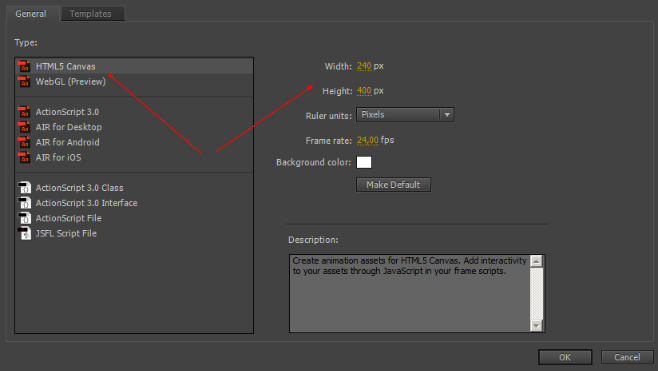
- After that you should add to the banner operating space a required content according to the banner design.
To add the possibility to click on the banner you should perform the following steps:
- Add specific layer for a button by pressing on the new layer adding image;
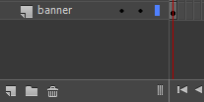
- Select the top layer on the layer panel
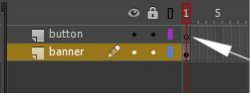
- Select a square (marked with an arrow) on the toolbar and place it on the banner operating space.
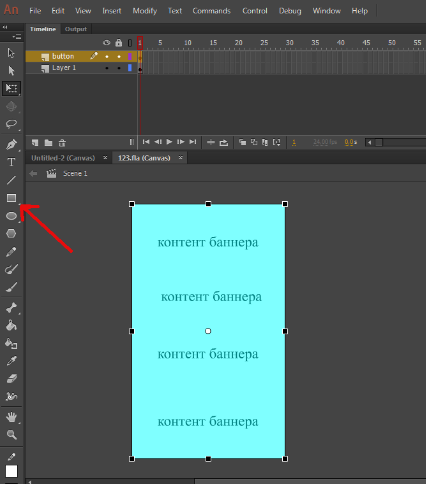
- Then specify width and height of an element, which is equal to width and height of the banner. You should also specify coordinates of the element X=0 and Y=0;
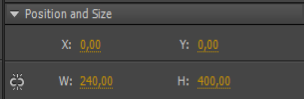
- Mark the square and press the F8 button;
- Specify element type Button (Type field) in the menu that appears and press ОК;
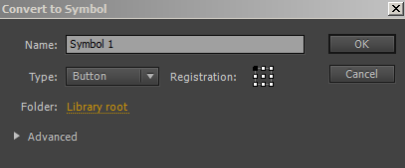
- Specify the name of the added element: ad_exit_button in the main windoe on the Properties panel in the Instance Name field .
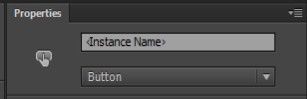
- Double click on the square. In the Timeline tab press the left mouse button on the Up, and while holding it down move Up to the Hit.
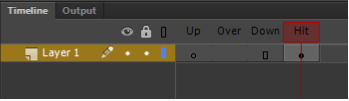
- Find the main baner scene, mark the ad_exit_button button and press F9, you will see the Actions panel.
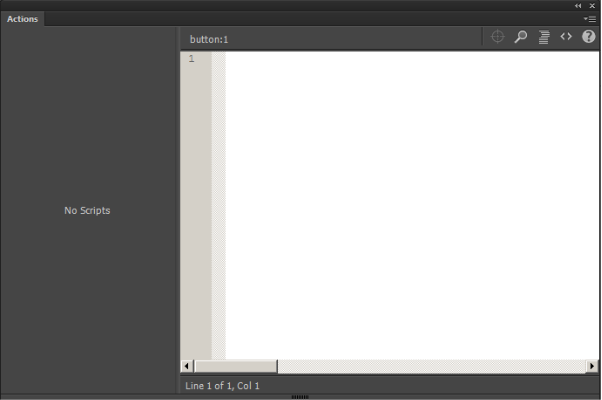
- Press the Code Snippets image.

- Double click on HTML5 Canvas -> Actions -> Click to Go to Web Page. in the window that apears.
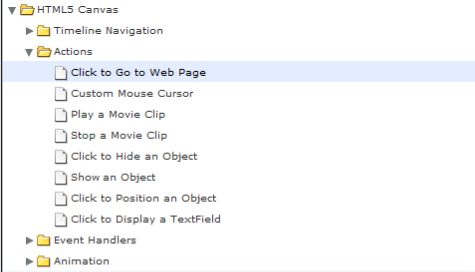
- Delete comments to the code in the menu that appears. Change addresse to the adlink in the fl_ClickToGoToWebPage() function in the command window.open. Adlink must be without quotation marks.
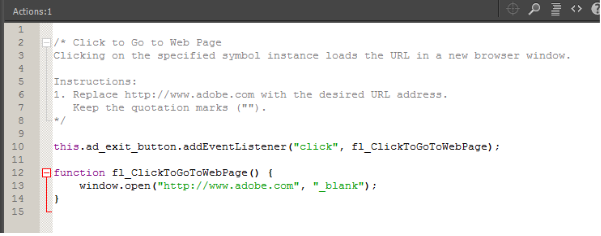

- Close the Actions panel. Press File - Publish Settings.
- Press Publish and OK.
- Submit all files generated by this program in the zip archive according to the requirements specified in the General Requirements section at the beginning of the present Manual.
Updated almost 7 years ago
